[Model name]
In the [Model name] status overview, administrators can see current information on the status of a Model.
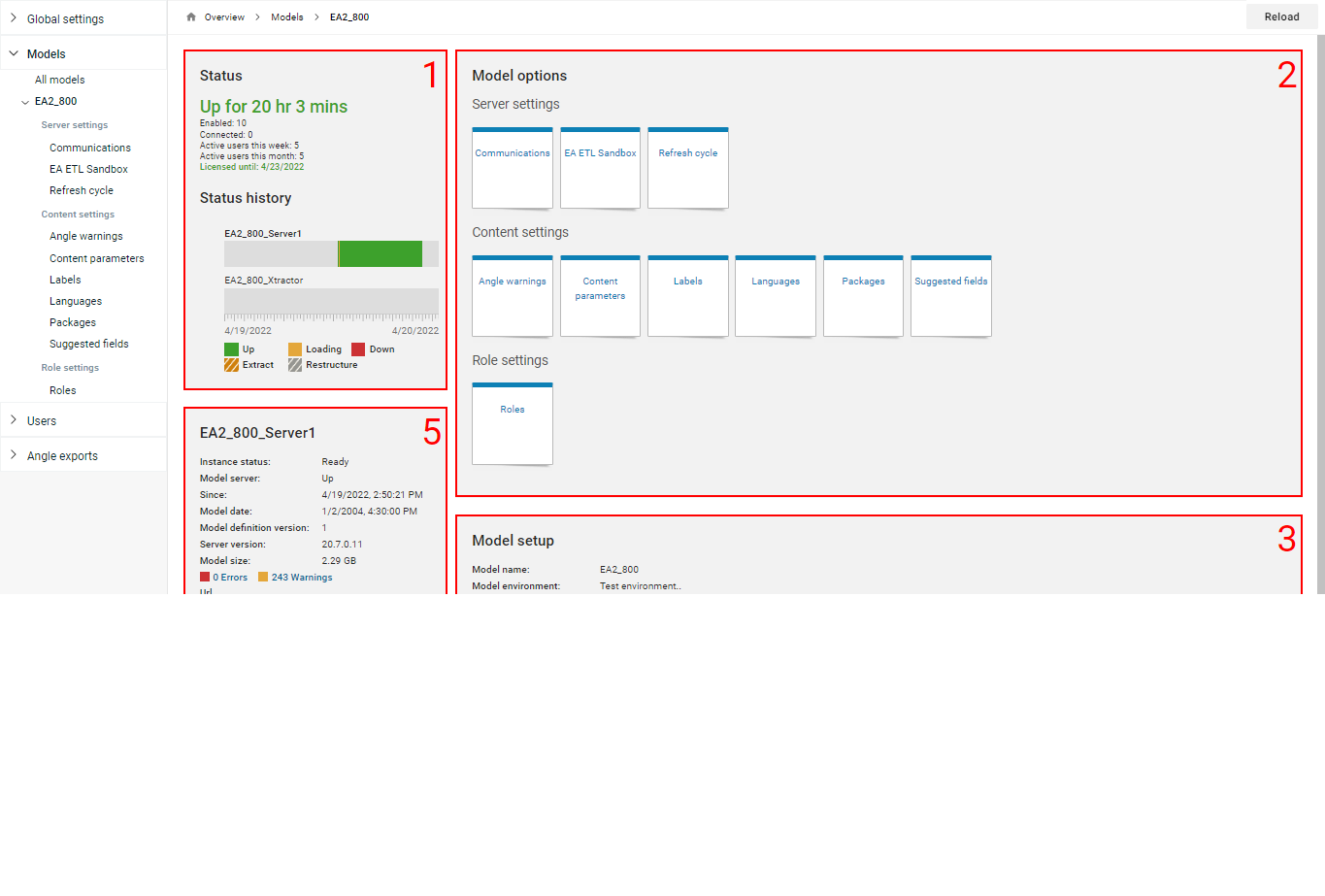
Status overview of the Model
Model options: another view of the menu structure which can be found on the left side. It gives direct access to settings which are explained in the next paragraphs.
Overview of the Model setup. Modify setup gives direct access to the Edit model screen. For more information, see All models.
Overview of the license. Edit license gives direct access to the license page. For more information, see License.
Overview of the Model Server. Stop server allows you to stop the Model Server. The button caption then changes to Start server.
Overview of the EA ETL Sandbox settings. For more information, see EA ETL Sandbox.
Note
When the Model Server is down, the following pages are not available: EA ETL Sandbox, Refresh cycle, Content parameters, Languages, Modules, Tables & fields.
Status overview
The status overview shows:
The uptime in days, hours and minutes
The number of total users this Model is licensed for
The number of connected users
A history overview of the past 24 hours
Server overview
The server overview shows:
The setting of the instance status
If the Model Server is up or down
Date and time stamp when the Server was started
Date and timestamp of the Model
Version number of the used software. This should be the same as the version number in the upper right corner of the screen
The size of the data on the Model Server
The number of errors and warnings that have occurred since the start of the Model Server
The URI of the Model Server
Click Info to see more detailed information. Note that the sections General Report, Class Report , and Enum Report are intended for Angles for SAP support.
EA ETL Sandbox overview
The EA ETL Sandbox overview shows:
The status of the EA ETL Sandbox
Date and timestamp of the status
The version number of the EA ETL Sandbox. This should be the same as the version number in the upper right corner of the screen
The size of the data downloaded from the SAP server
The number of errors and warnings that have occurred since the start of the Model Server
The URI of the EA ETL Sandbox
Click Info to see more detailed information.