Creating a Chart
After creating or executing an Angle, you can add a Chart to it on the Angle results page.
On the Search results page, find the Angle to which you want to add a new Display.
Click the Angle name to execute it.
At the top of the Displays pane, click
 . A drop-down list appears.
. A drop-down list appears.Select the Display type from the drop-down list. The New Display dialog box opens.
Depending on your permissions, you can edit the following Display characteristics:
ID - By default, every Angles for SAP item gets a unique, random ID. You can change this ID to a more human-readable phrase if you are authorized to do so.
Languages - You can make a Display available in multiple languages by adding them here. A Display must have a name and a description in the additional language. Note that the Angle that contains the Display must be available in the same language for the Display to become visible.
Name - It is important to give your Display a clear and concise name. This makes it easier to identify at a glance what the Display visualizes.
Description - Add a clear description of the data that the Display uses and what it presents to the viewer.
Click Save. The dialog box closes and the new Display is opened in the Displays pane. The Display details are shown in the Details pane.
You can customize the following Display characteristics in the Details pane:
In the Action bar, click
 to save the Display.
to save the Display.You can also save the entire Angle and all the Displays it contains in one go. Click the caret of the Save Display button (
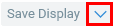 ) and select Save all.
) and select Save all.