Displays pane
This pane shows the results of the Angle in all available Displays. Each Display has its own tab with the Display name and a number of tab icons (if applicable). The active Display is indicated with a blue line. Below the row of tabs, you can inspect the Model ID, Model timestamp, current object, number of items, and response time of the current Angle. To the right of the tabs, you will find a number of action icons.
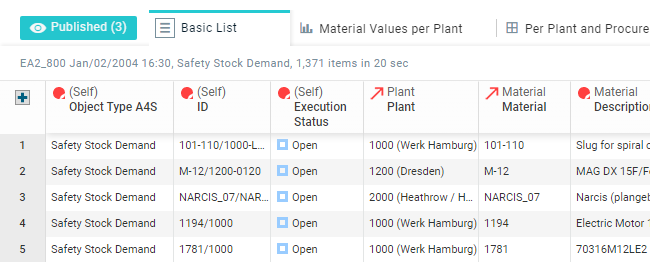
Tab groups
The available Displays are organized in the following tab groups:
Published: Published Displays.
Private: Your own private Displays.
Other: The private Displays of other users (only available with sufficient privileges)
Groups are only available if they contain applicable Displays. The Private and Other groups are closed by default. The tab group label shows how many Displays it contains. You can open and close a tab group by clicking its label. Your choice will be remembered, and the same tab groups will be open or closed in every Angle that you execute.
The Display tabs in a tab group are ordered alphabetically by default. If you publish a Display, it will be moved to the Published group automatically, to the right-most position. If you have sufficient privileges, you can reorder the Displays in the Published group with drag and drop. The Display you move is indicated with a red line. You cannot reorder the Displays in the Private and Other tab groups. Tab order changes are saved automatically.
Tab icons
Each Display tab shows the name of the Display and can contain one or more of the following icons:
| List Display. |
| Chart Display. |
| Pivot Display. |
| Display with warnings. |
| Display with errors. |
| Private Display. |
| Display with filters. |
| Display that contains a Jump to another data object. |
| Delete Display. This icon is shown when hovering over the tab. |
| Ad hoc Display. An ad hoc Display is a Display that has not been saved. |
Action icons
| Create a new List, Chart or Pivot Display. |
| Move the Display tabs view to the left or right. |
| Open a drop-down list with the available Displays. Displays that contain a Jump are indicated by a |
Keep active Display filters | If filters have been applied to the Display, this option appears below the Display tabs. Select this option before selecting a different Display to apply the filters to the new Display as well. |












