Display details
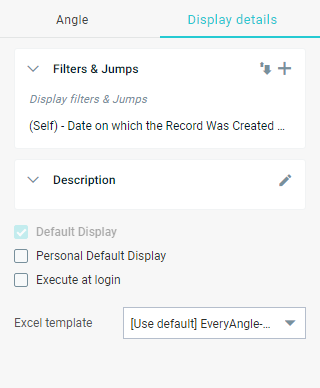 |
The Display details tab shows information about the current Display and allows you to change the Display if you have sufficient privileges.
Tip
To view extra Display information, hover over the tab name, and click  .
.
Depending on the Display type, the tab shows the following sections:
Filters & Jumps
Here you can define filters and Jumps for the current Display.
Chart options
Here you can personalize your Chart by for instance changing the chart type, sorting the data, etc. (see Editing a Chart).
Pivot options
Here you can personalize your Pivot by for instance adding or removing fields, editing settings for totals and percentages, etc. (see Editing a Pivot).
Description
The description of the Display. Each Display has its own description.
Default Display
The Default Display is the Display that is opened when you execute this Angle. It is indicated by the framed icon (on the Search results pane). You can only have one Default Display per Angle.
Personal Default Display
The personal Default Display is the Display that is opened when you execute this Angle. You can only have one personal Default Display per Angle.
Execute at login
Displays for which this field is checked, are executed every time you start Angles for SAP, as long as Execute Angles and Dashboard automatically when I log in is selected in the Settings pane (see Viewing or specifying your user settings).
Default drilldown
In a Chart or a Pivot, this is the Display that will be opened when you drill down to underlying data. You can select a different Default drilldown Display (see Setting a Default drilldown Display). This option is not available in a List, because when you drill down in a List you are zooming into data and not creating a new Display.
Excel template
This is the Excel template that will be used automatically when exporting the data from this Display to Excel. If you select the template indicated with [Use default] in the drop-down list, the Angles for SAP system default template is used. You can override this setting for each Display by selecting a different template from the drop-down list (see Setting the default Excel template for a Display. Your selected template will then be used as the default for exporting that specific Display.
The selected Excel template can still be overridden on an ad hoc basis when you execute export to Excel (see Exporting to Excel).
You can also select a Process Automation Pack template here. Process Automation Pack templates are indicated by the
 icon. The included and related SAP processes are displayed under the drop-down list.
icon. The included and related SAP processes are displayed under the drop-down list.Contact your system administrator if you want to use an Excel template that is not available in the drop-down list.
Note
If a template has been removed from the system but not from the automation task, it may still be part of the drop-down list. A warning will be displayed if you select it.
Note
You cannot create a new Display here. To create a Display, refer to the chapter Creating a Display.
Related topics
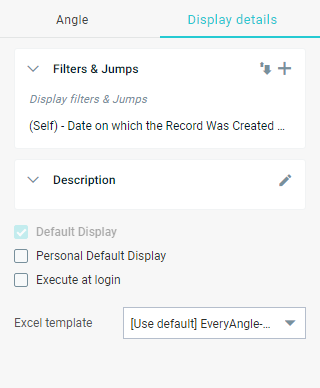 |
The Display details tab shows information about the current Display and allows you to change the Display if you have sufficient privileges.
Tip
To view extra Display information, hover over the tab name, and click  .
.
Depending on the Display type, the tab shows the following sections:
Filters & Jumps
Here you can define filters and Jumps for the current Display.
Chart options
Here you can personalize your Chart by for instance changing the chart type, sorting the data, etc. (see Editing a Chart).
Pivot options
Here you can personalize your Pivot by for instance adding or removing fields, editing settings for totals and percentages, etc. (see Editing a Pivot).
Description
The description of the Display. Each Display has its own description.
Default Display
The Default Display is the Display that is opened when you execute this Angle. It is indicated by the framed icon (on the Search results pane). You can only have one Default Display per Angle.
Personal Default Display
The personal Default Display is the Display that is opened when you execute this Angle. You can only have one personal Default Display per Angle.
Execute at login
Displays for which this field is checked, are executed every time you start Angles for SAP, as long as Execute Angles and Dashboard automatically when I log in is selected in the Settings pane (see Viewing or specifying your user settings).
Default drilldown
In a Chart or a Pivot, this is the Display that will be opened when you drill down to underlying data. You can select a different Default drilldown Display (see Setting a Default drilldown Display). This option is not available in a List, because when you drill down in a List you are zooming into data and not creating a new Display.
Excel template
This is the Excel template that will be used automatically when exporting the data from this Display to Excel. If you select the template indicated with [Use default] in the drop-down list, the Angles for SAP system default template is used. You can override this setting for each Display by selecting a different template from the drop-down list (see Setting the default Excel template for a Display. Your selected template will then be used as the default for exporting that specific Display.
The selected Excel template can still be overridden on an ad hoc basis when you execute export to Excel (see Exporting to Excel).
You can also select a Process Automation Pack template here. Process Automation Pack templates are indicated by the
 icon. The included and related SAP processes are displayed under the drop-down list.
icon. The included and related SAP processes are displayed under the drop-down list.Contact your system administrator if you want to use an Excel template that is not available in the drop-down list.
Note
If a template has been removed from the system but not from the automation task, it may still be part of the drop-down list. A warning will be displayed if you select it.
Note
You cannot create a new Display here. To create a Display, refer to the chapter Creating a Display.